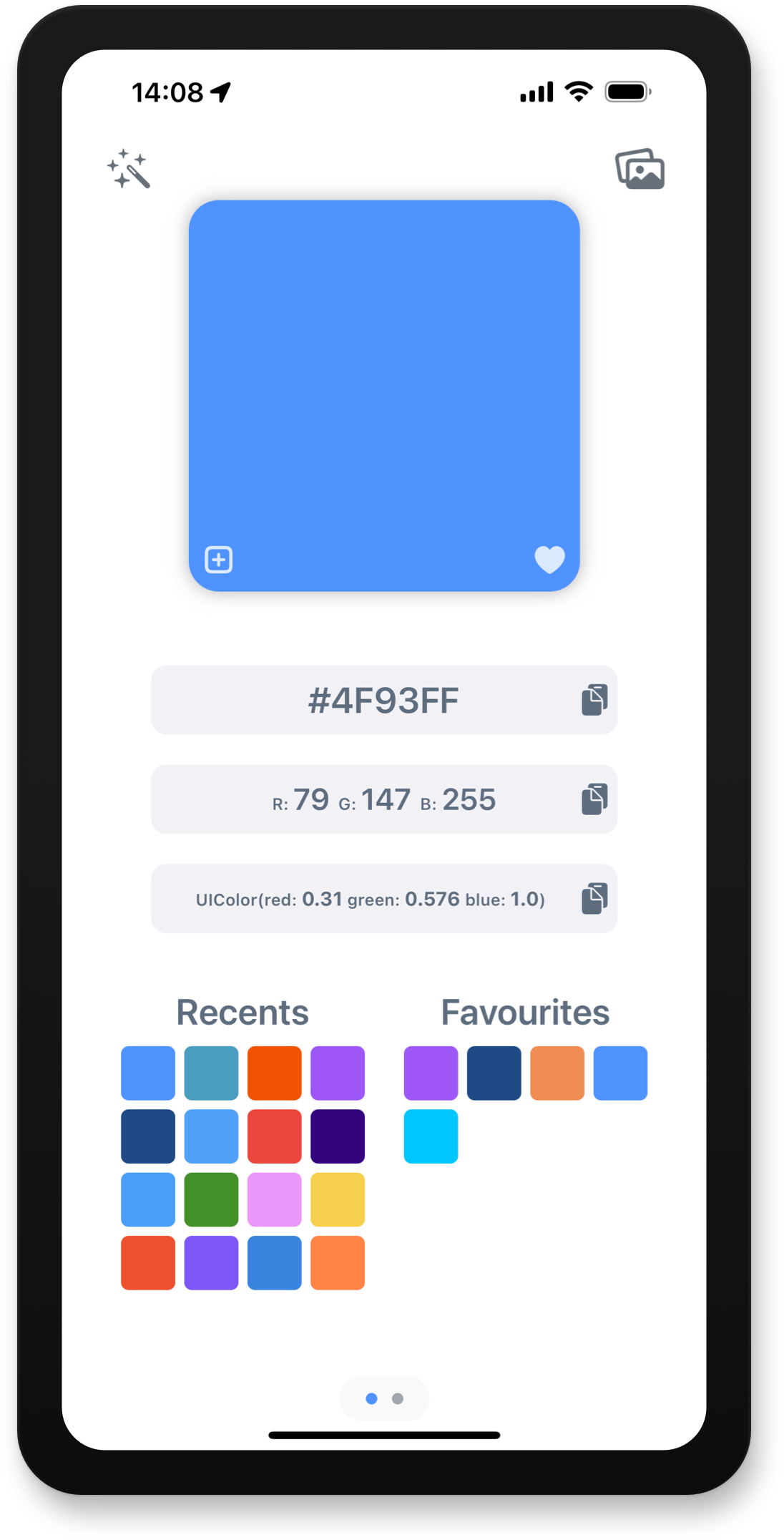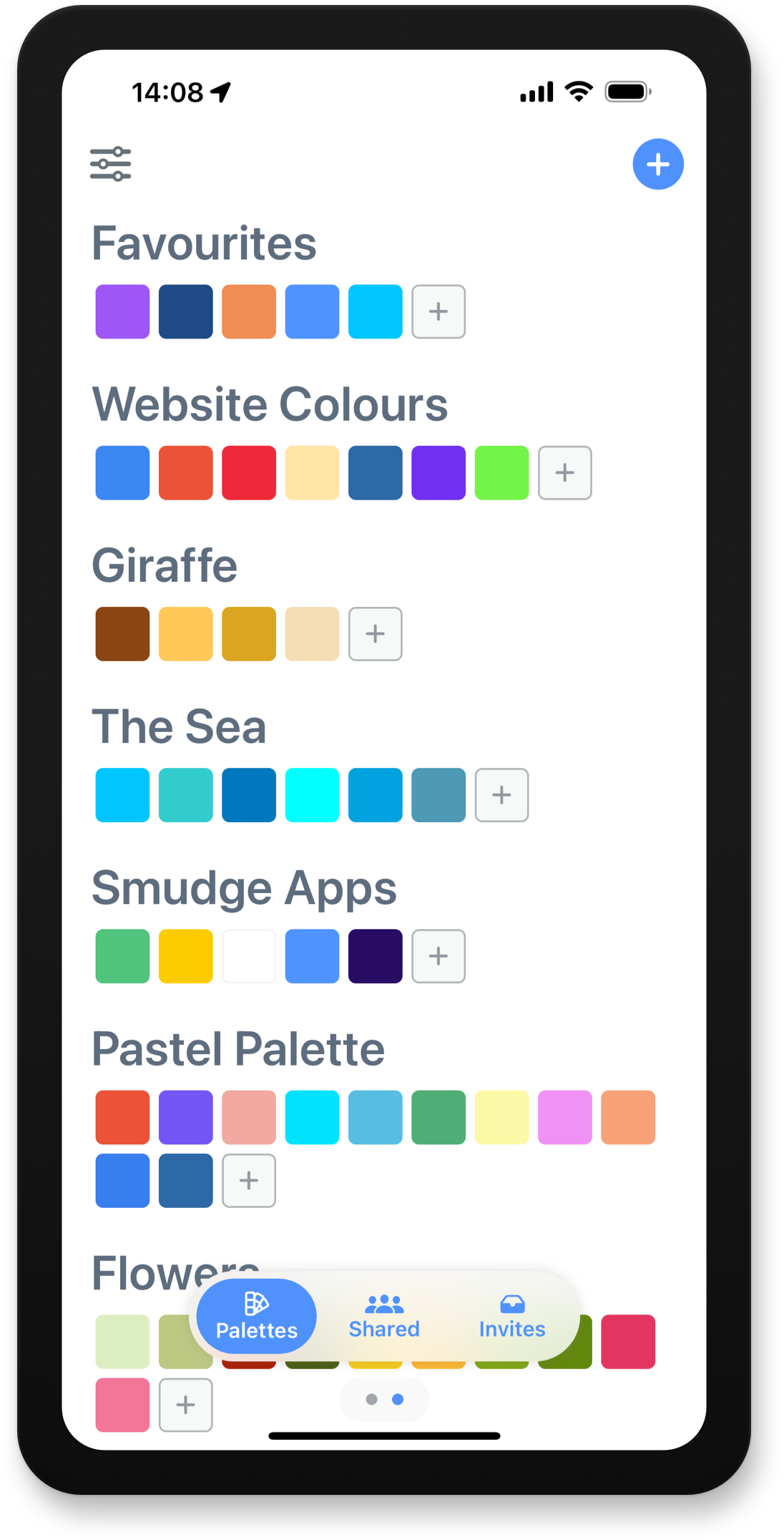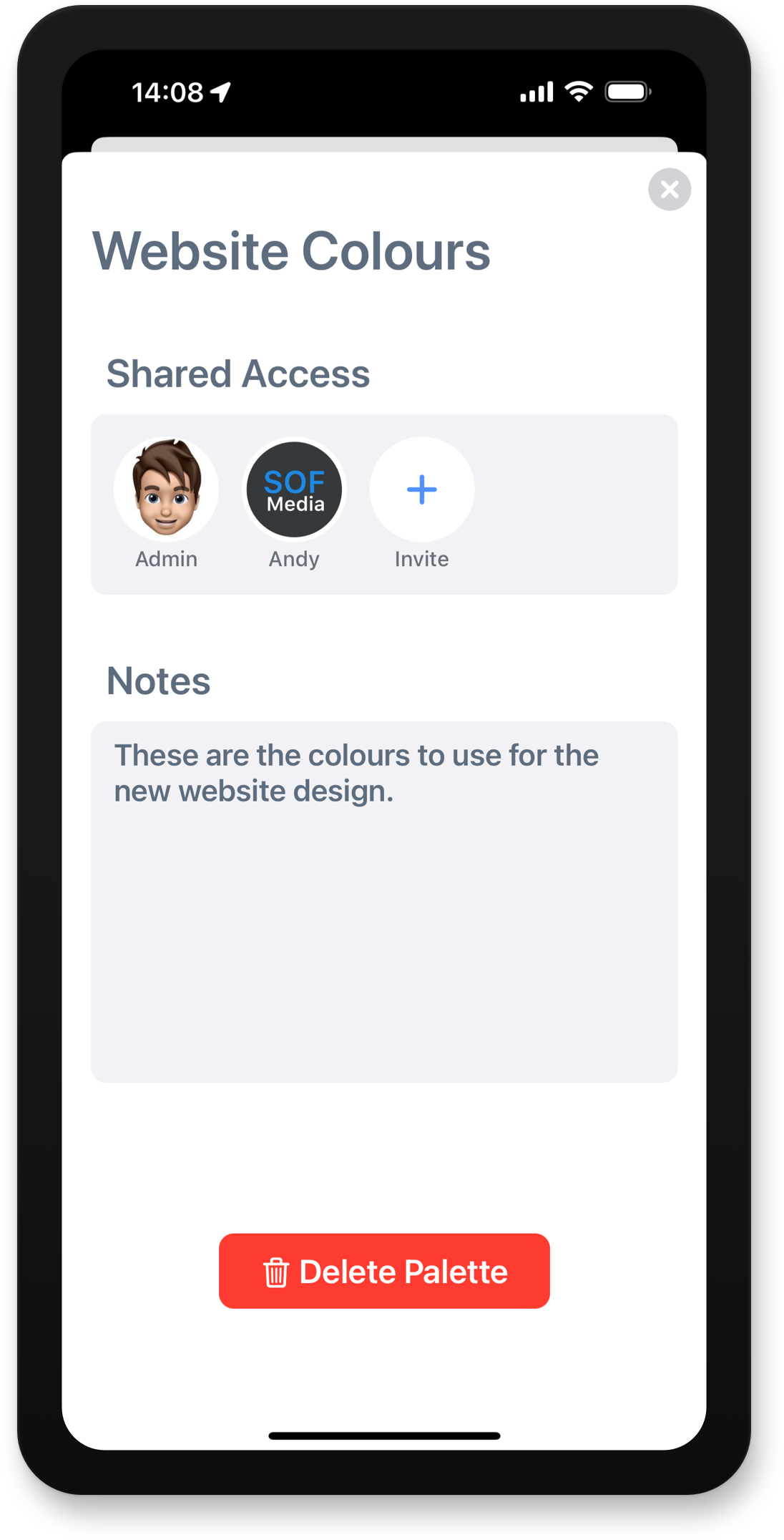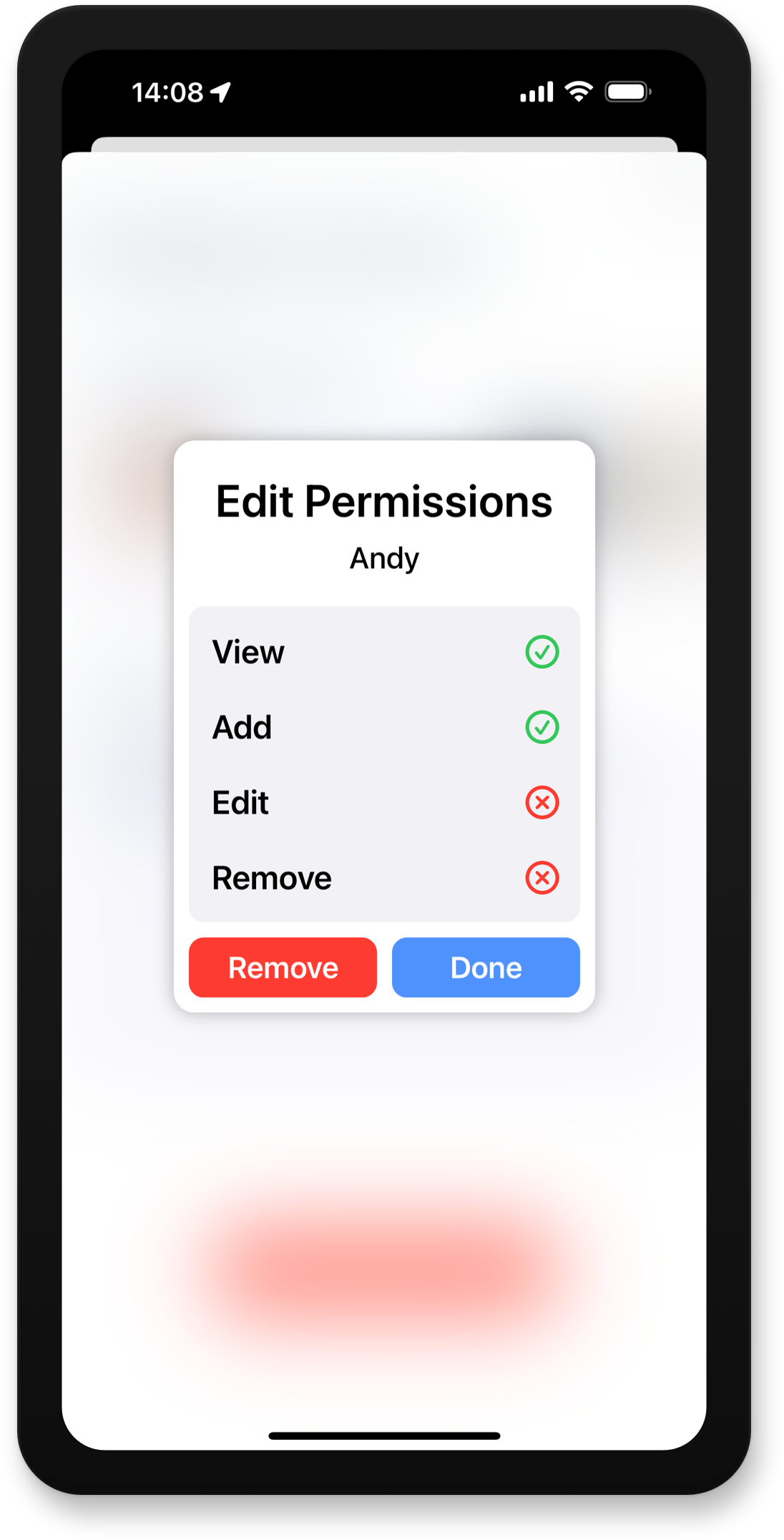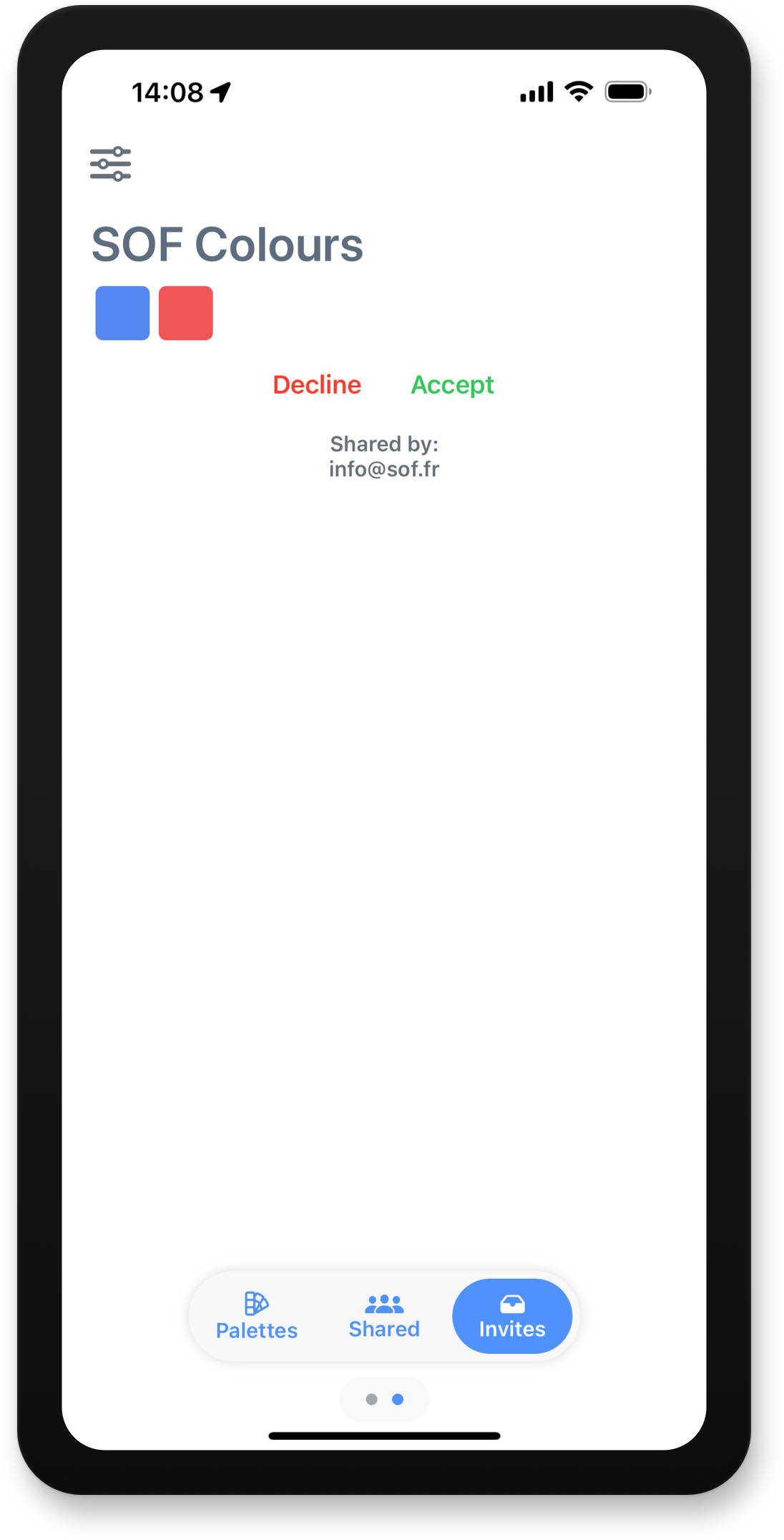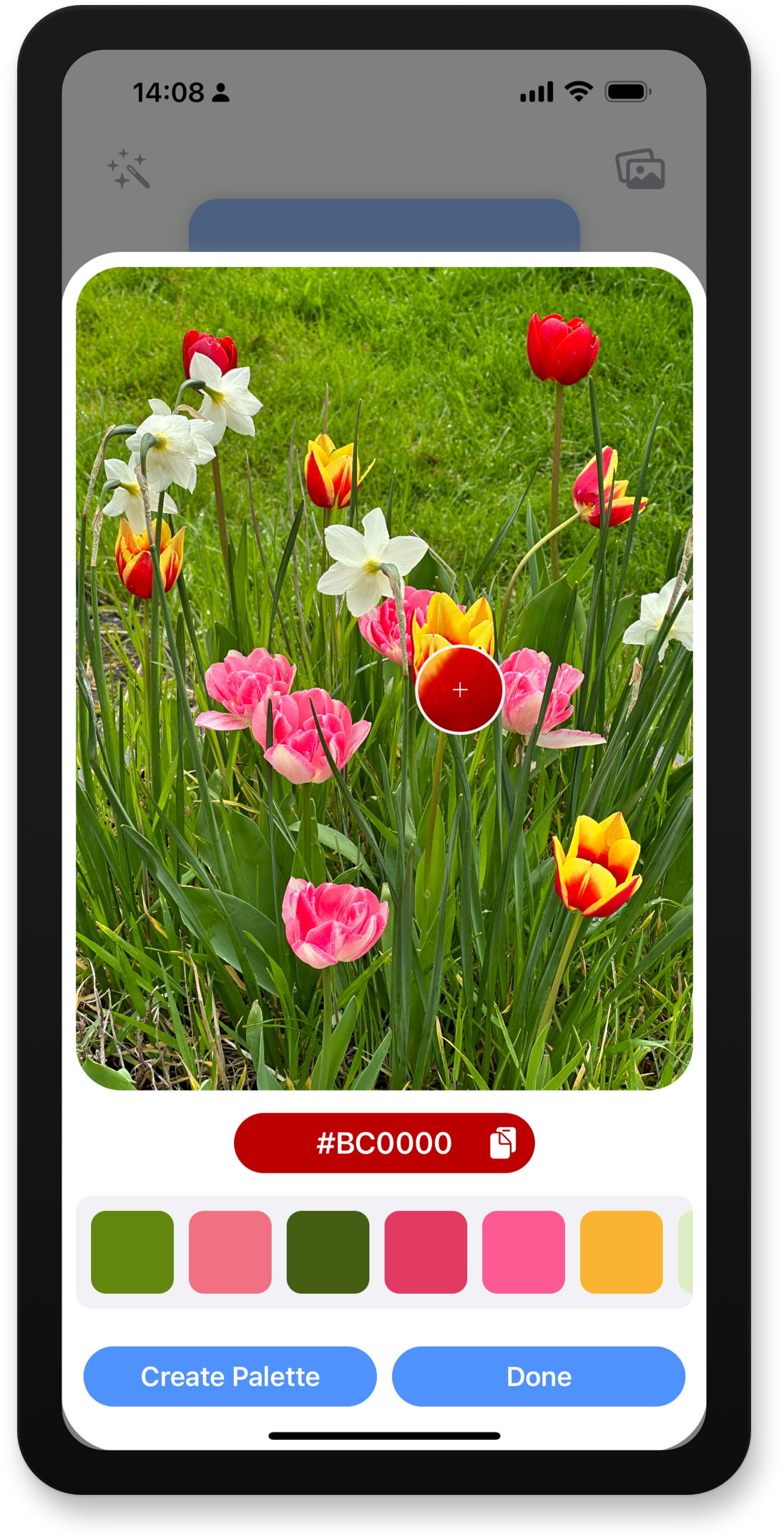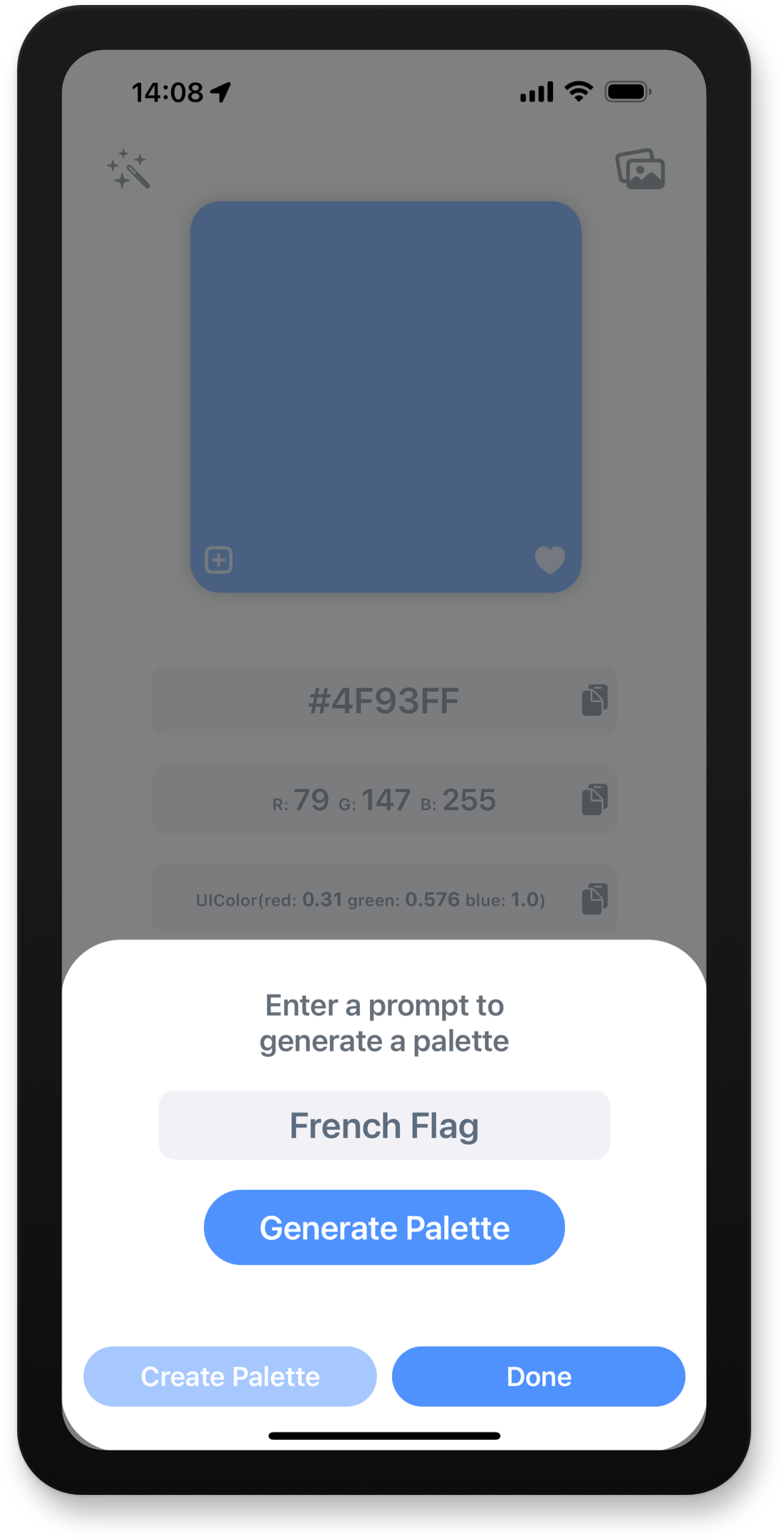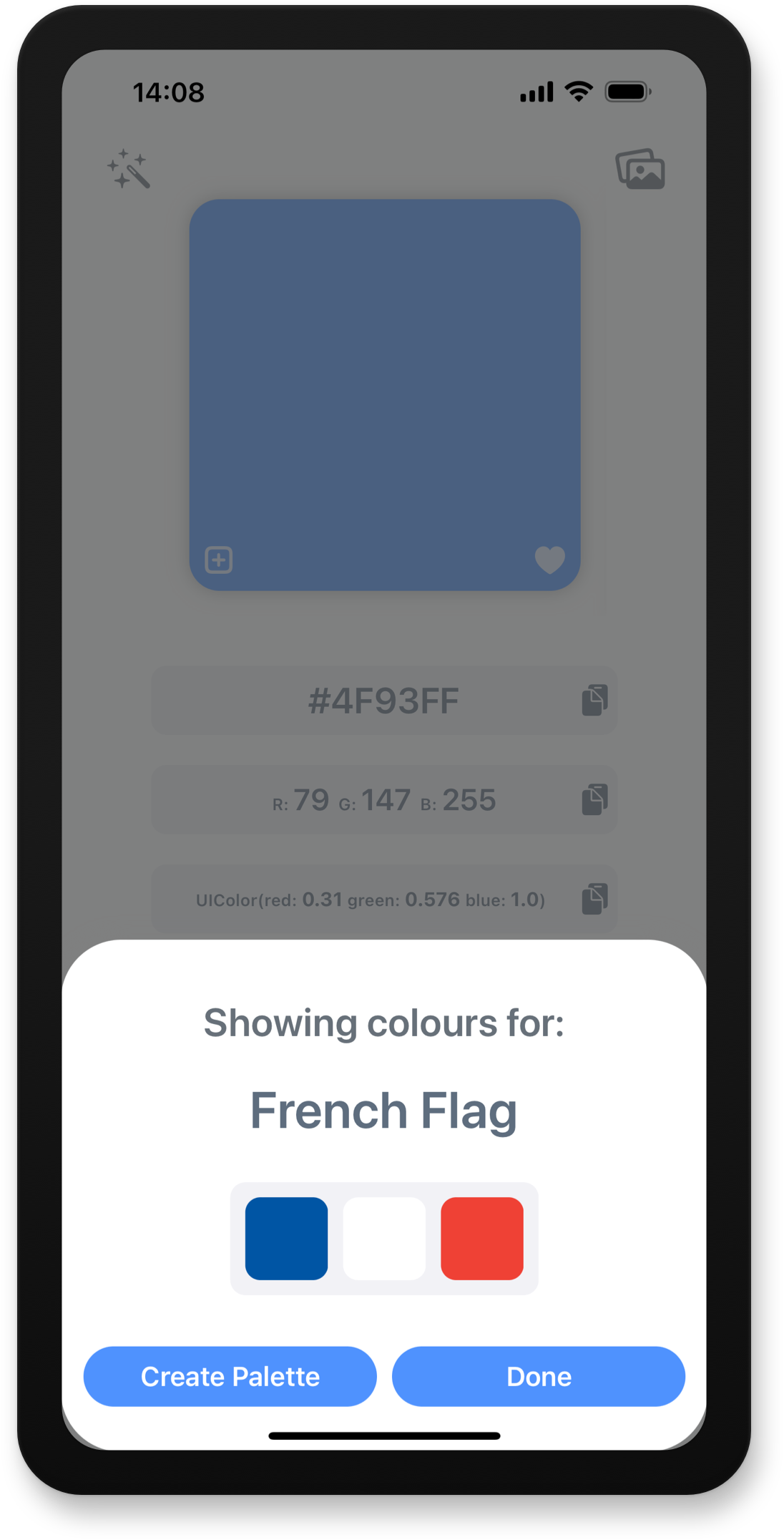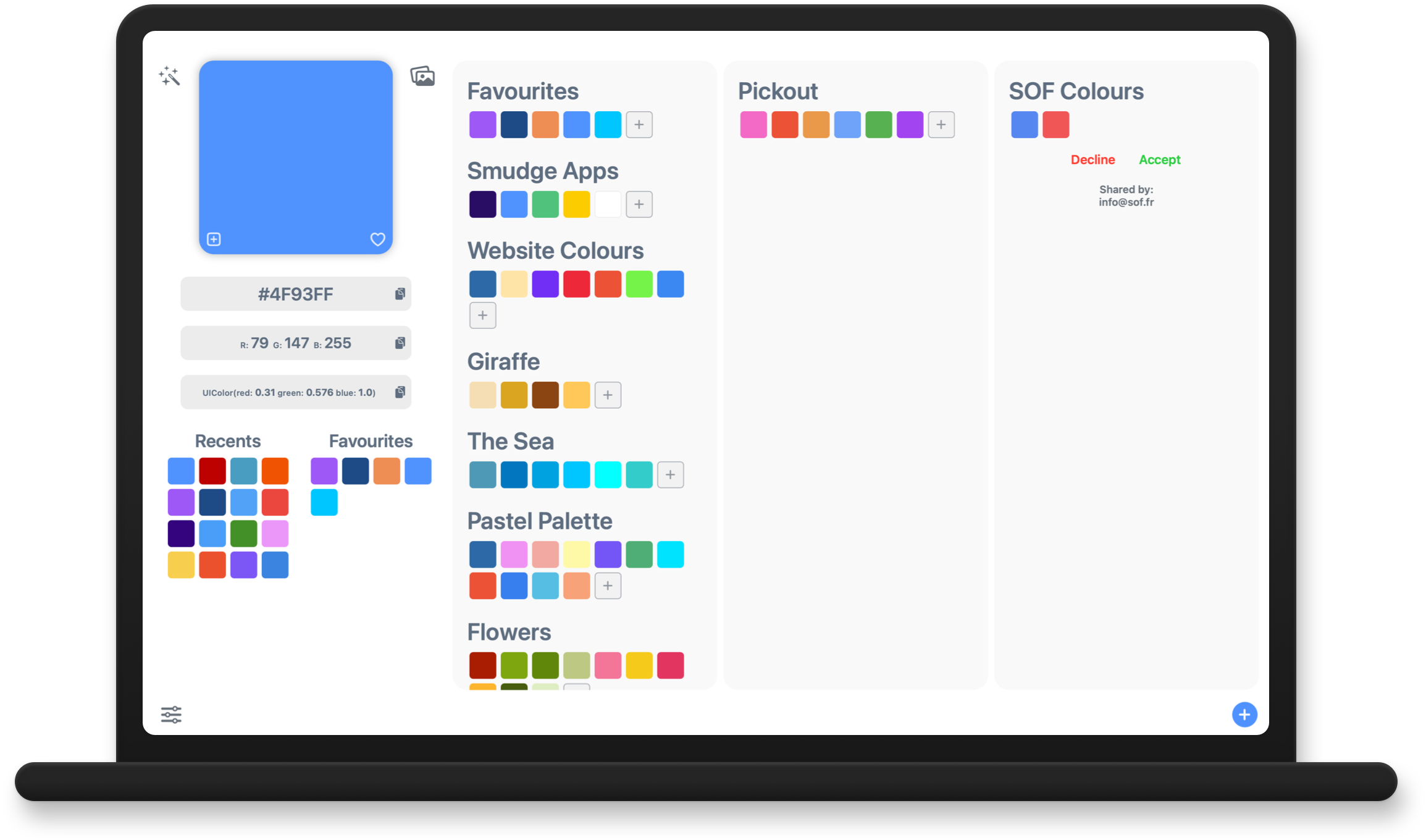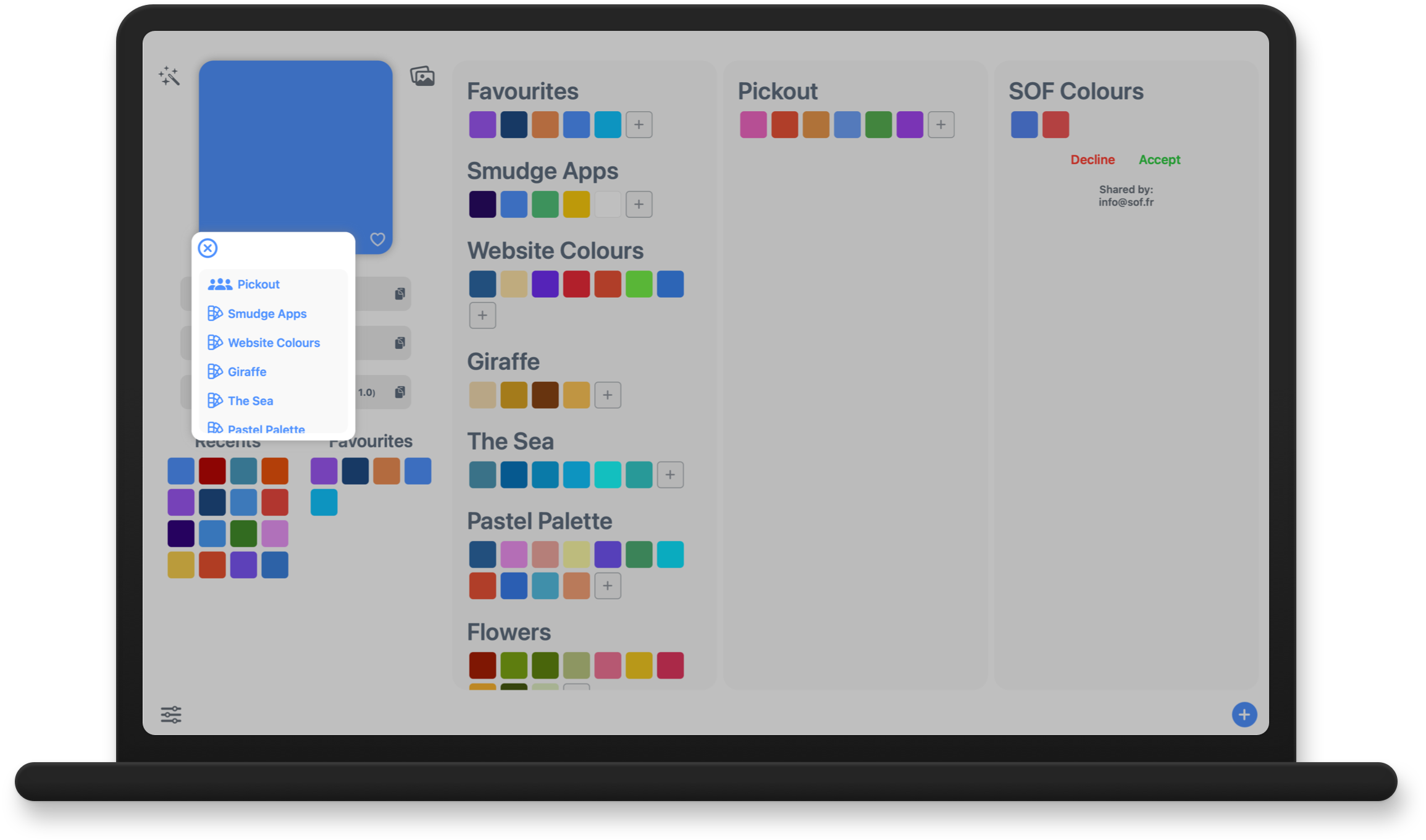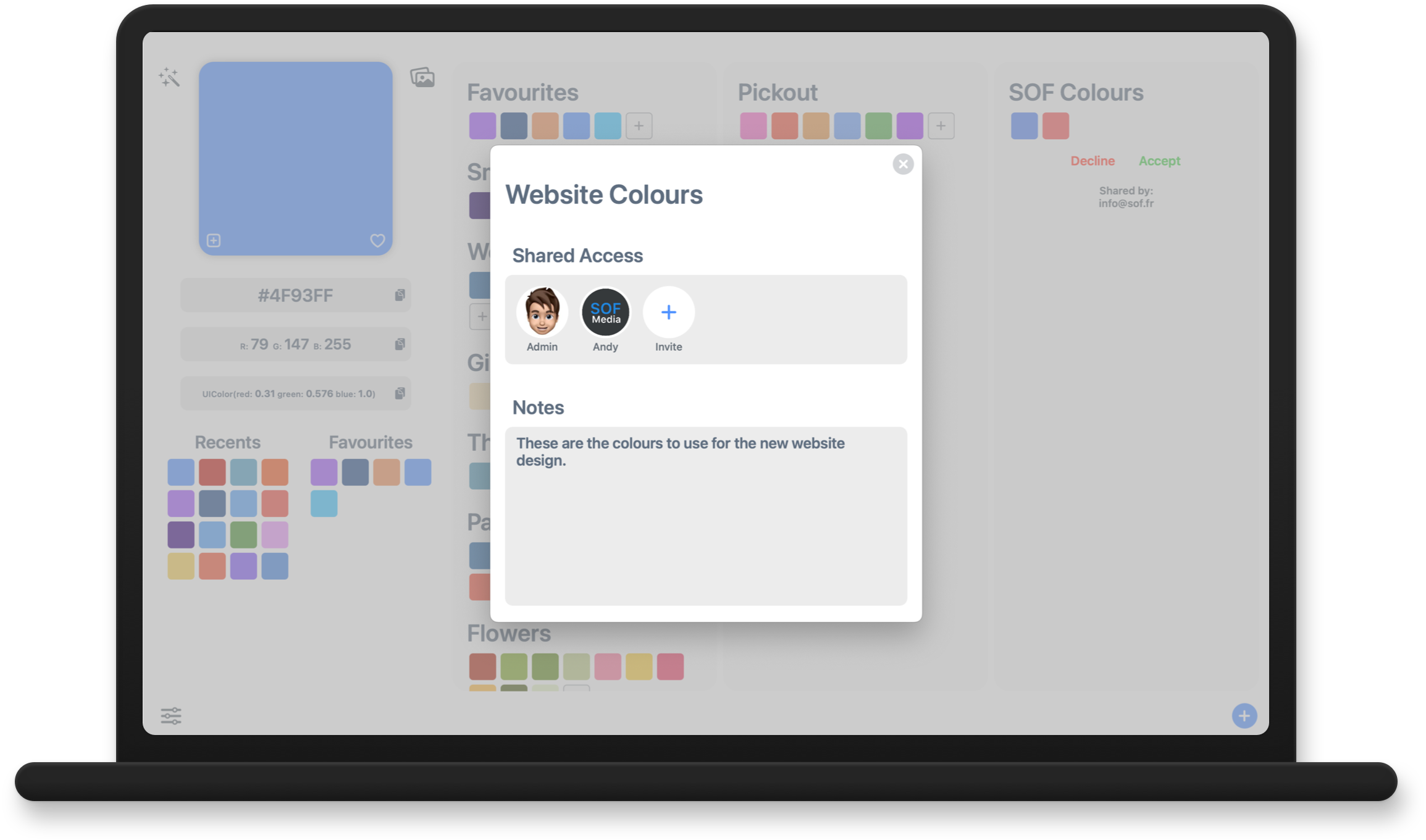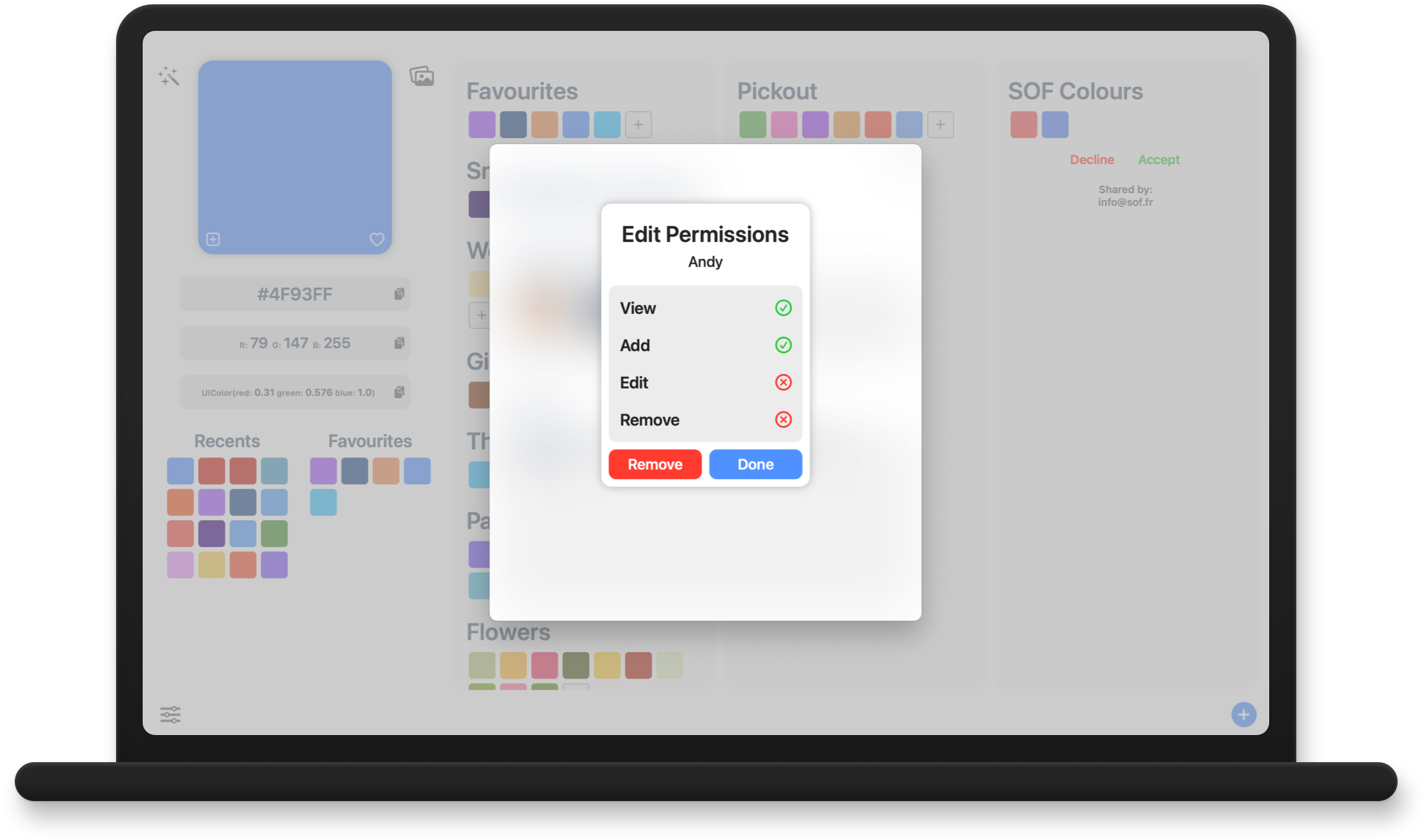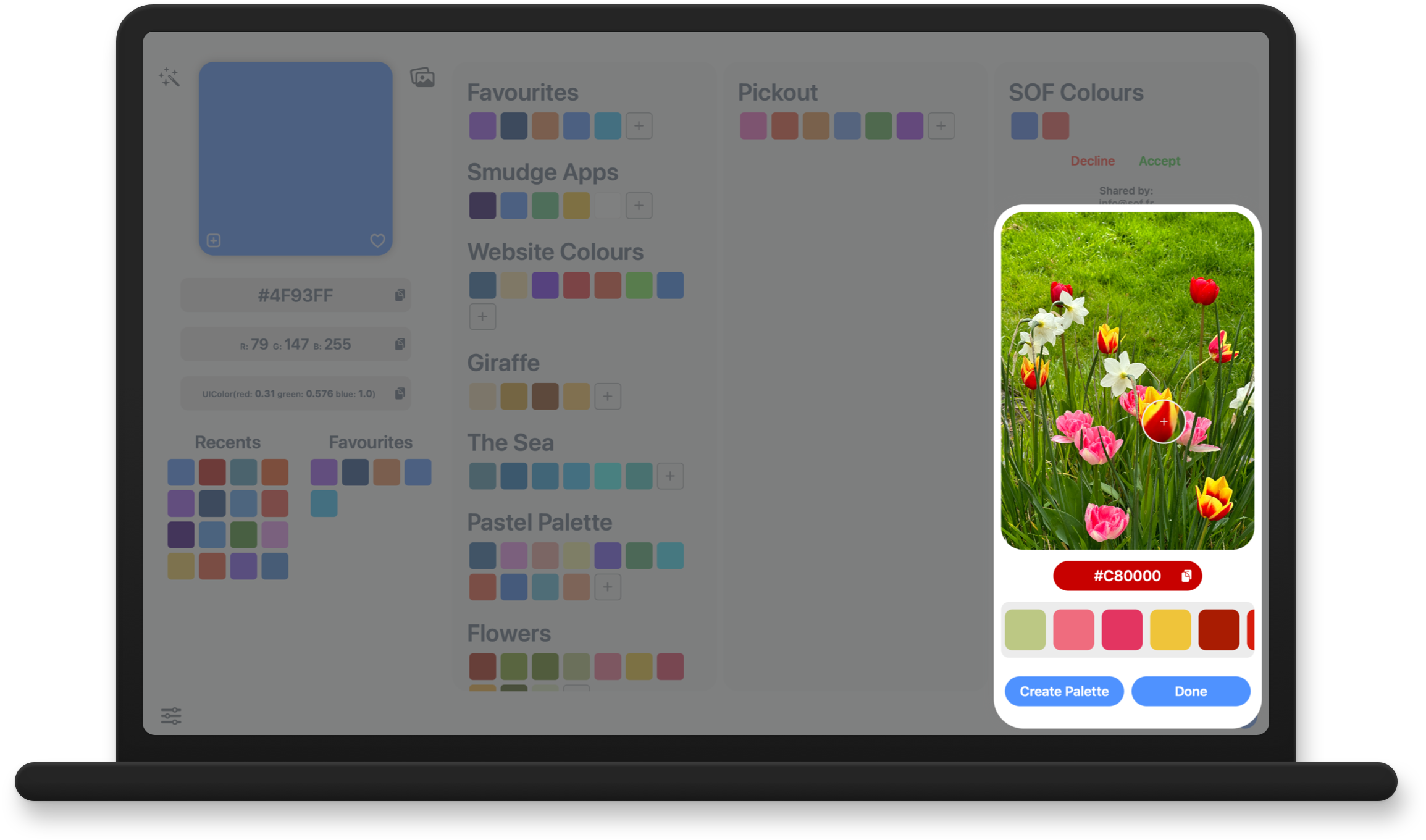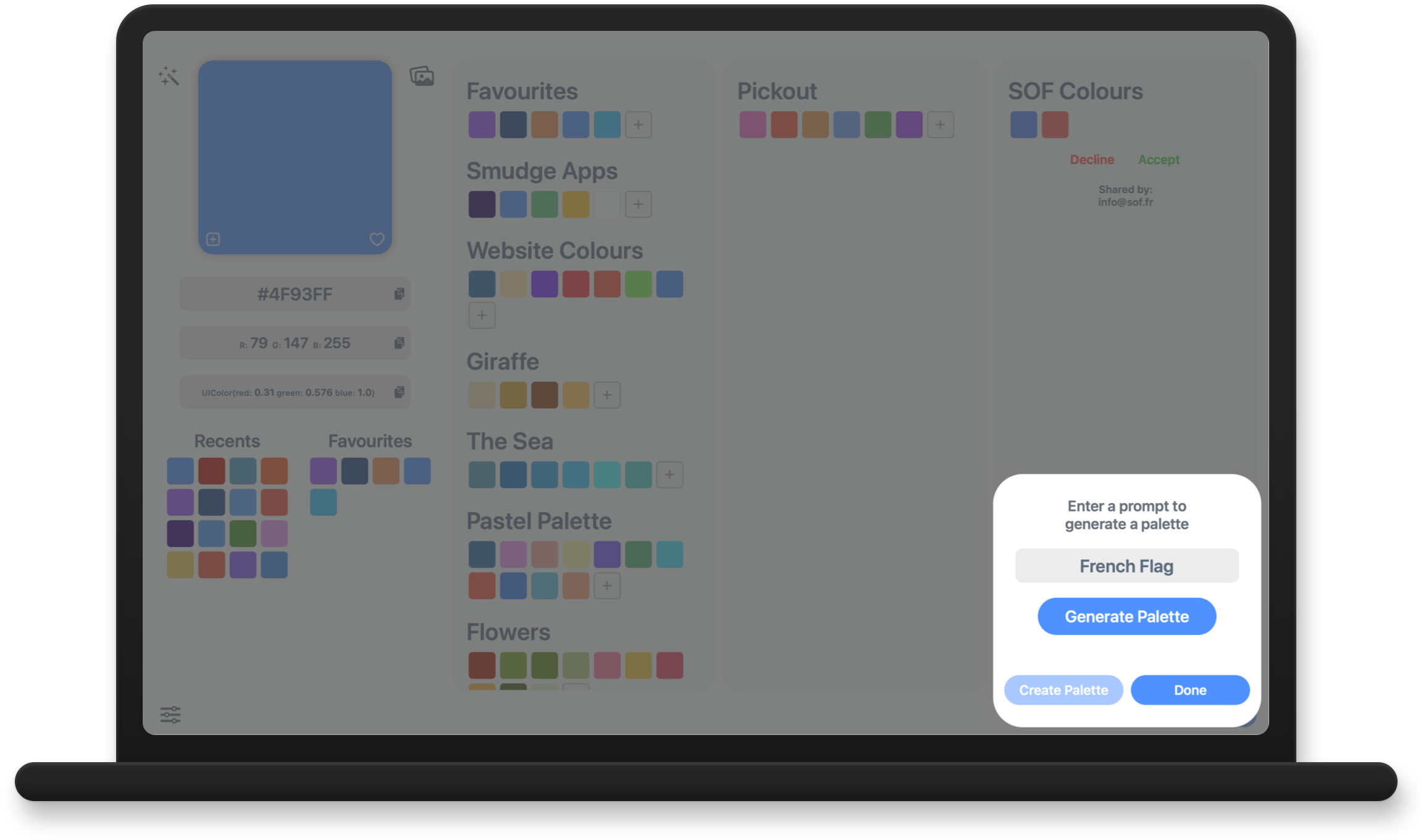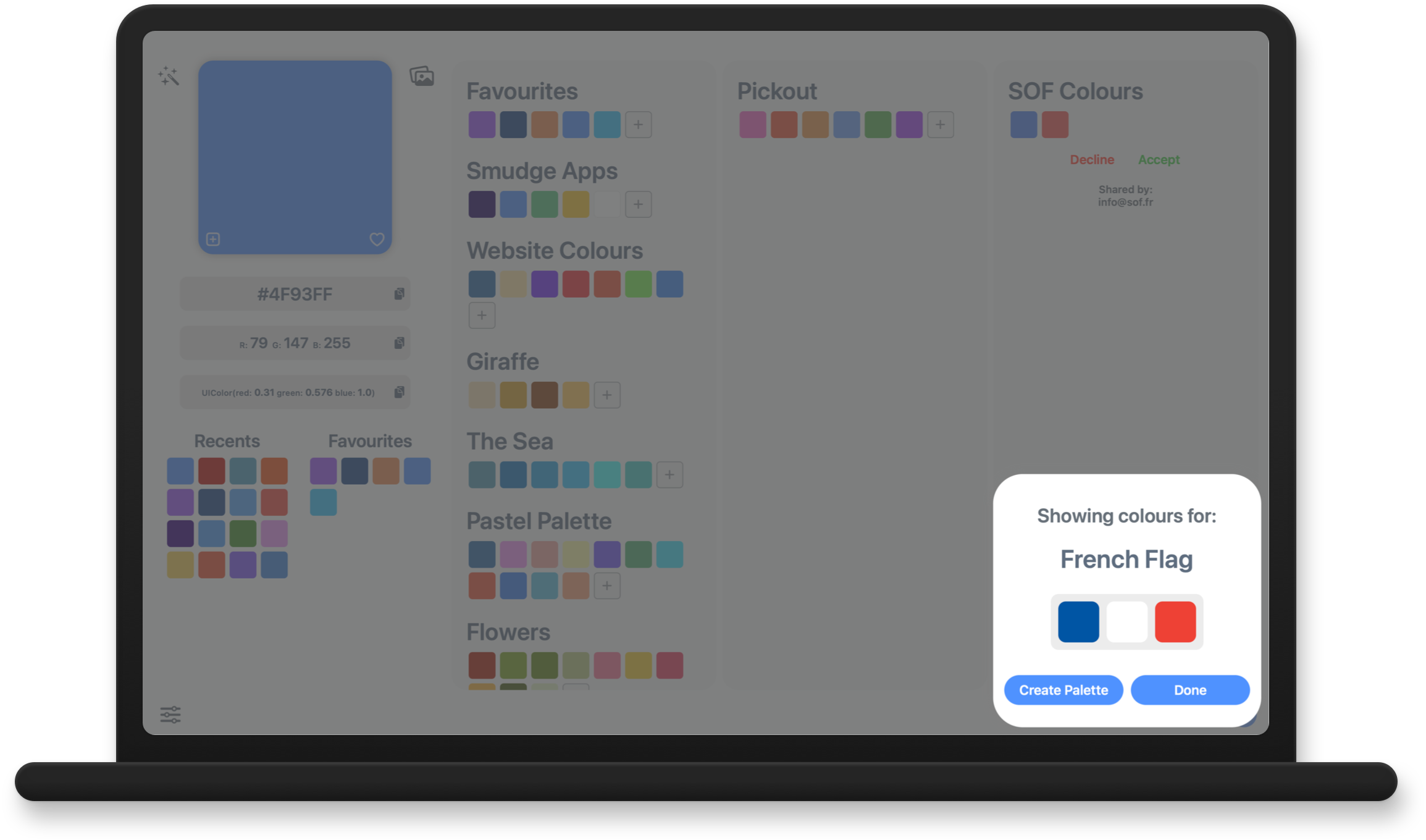Developer Colour Palette
Convert and organise your colour palettes with a built in AI assistant
Developer Colour Palette helps you to choose, convert, organise and share the colours that you use for the projects that you are working on.
Choose a colour using the built in colour picker, or enter the colour values to see them converted to HEX, RGB and Swift code. You can then copy the colour codes with a single tap to use in your projects. The app automatically shows your recently used colours for reuse and allows you to add frequently used colours to your favourites.
You can organise your colours further, by grouping them in to different palettes for each project or brand that you are working with, name the colours to describe what part of the project they are being used for and write notes on each palette and colour. The palettes you create and colours you add will be automatically synced to the cloud and accessible on all of your Apple devices.
You can also share these palettes with other members of your design team or with a client, so that you are all working from the same colour palette. Invite others to your palette and set permissions for each person you invite, granting or denying them read, add, edit or remove access. You can also see any palettes that you have been sent within the app and choose to accept or deny the invitation, to add the palette to your shared list. The palettes you create and the palettes that are shared with you are automatically grouped and separated.
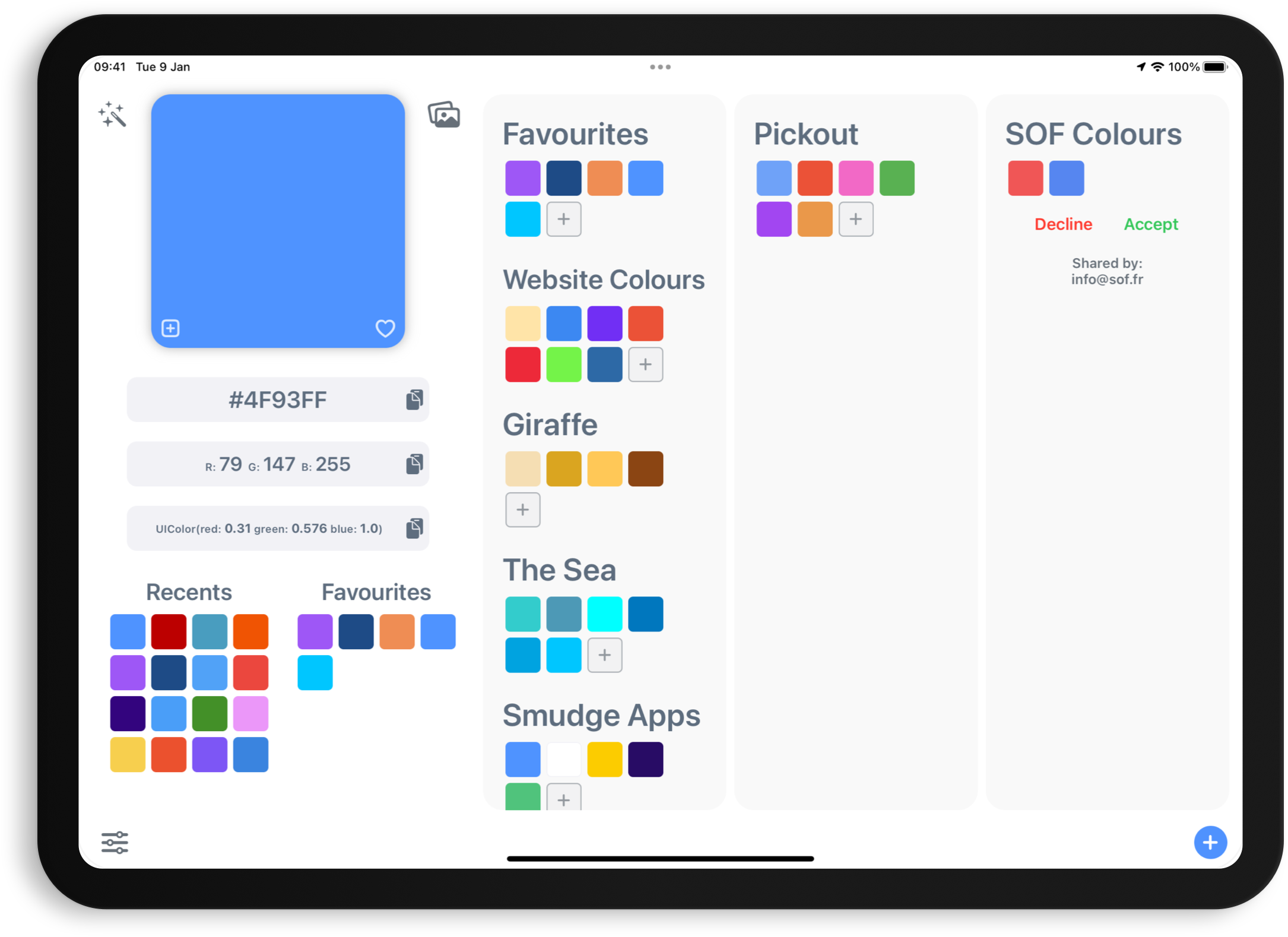
Choose a colour and view the
HEX, RGB & Swift code
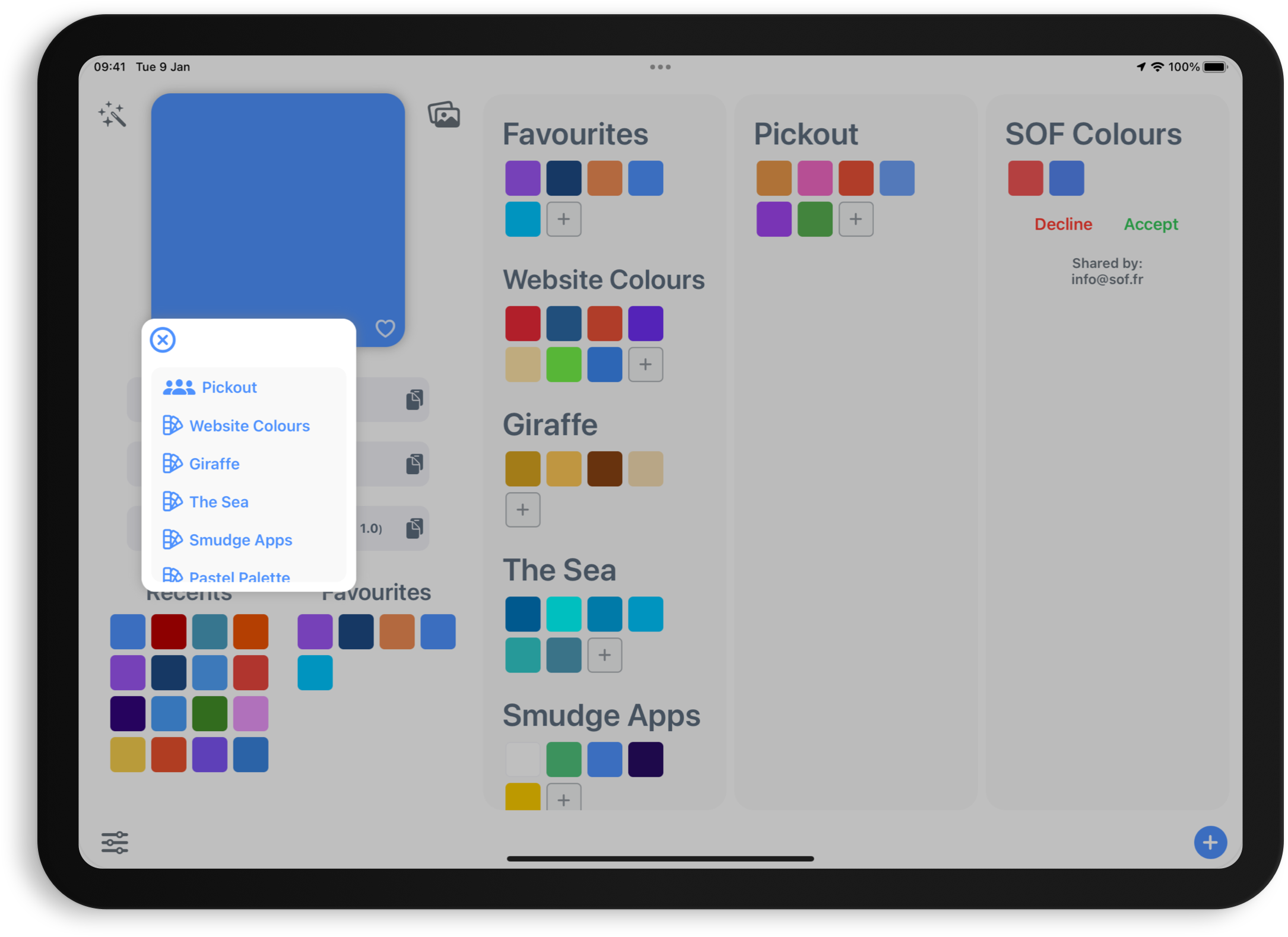
Create multiple palettes to store and organise colours for each project
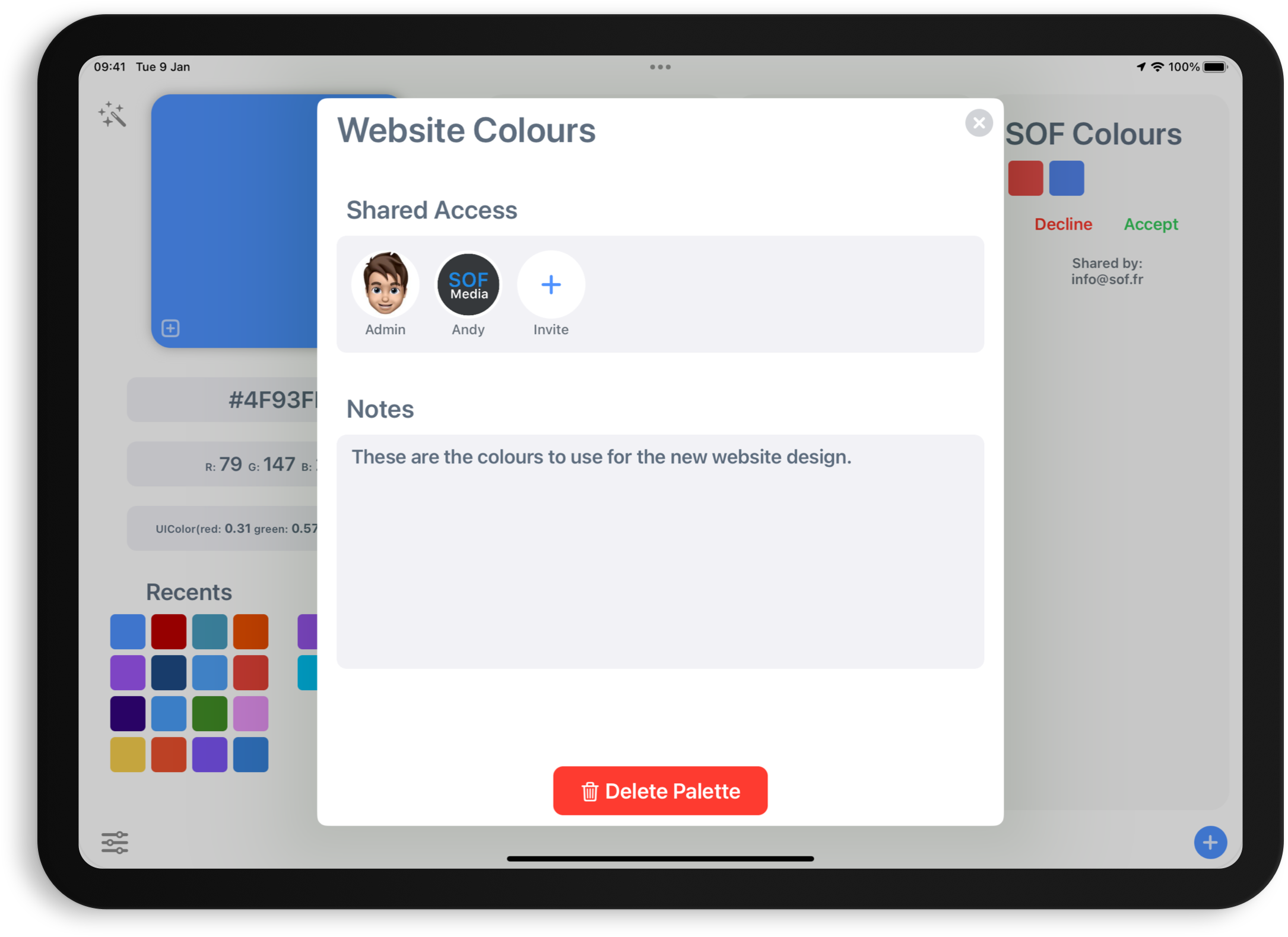
Share your colour
palettes with others
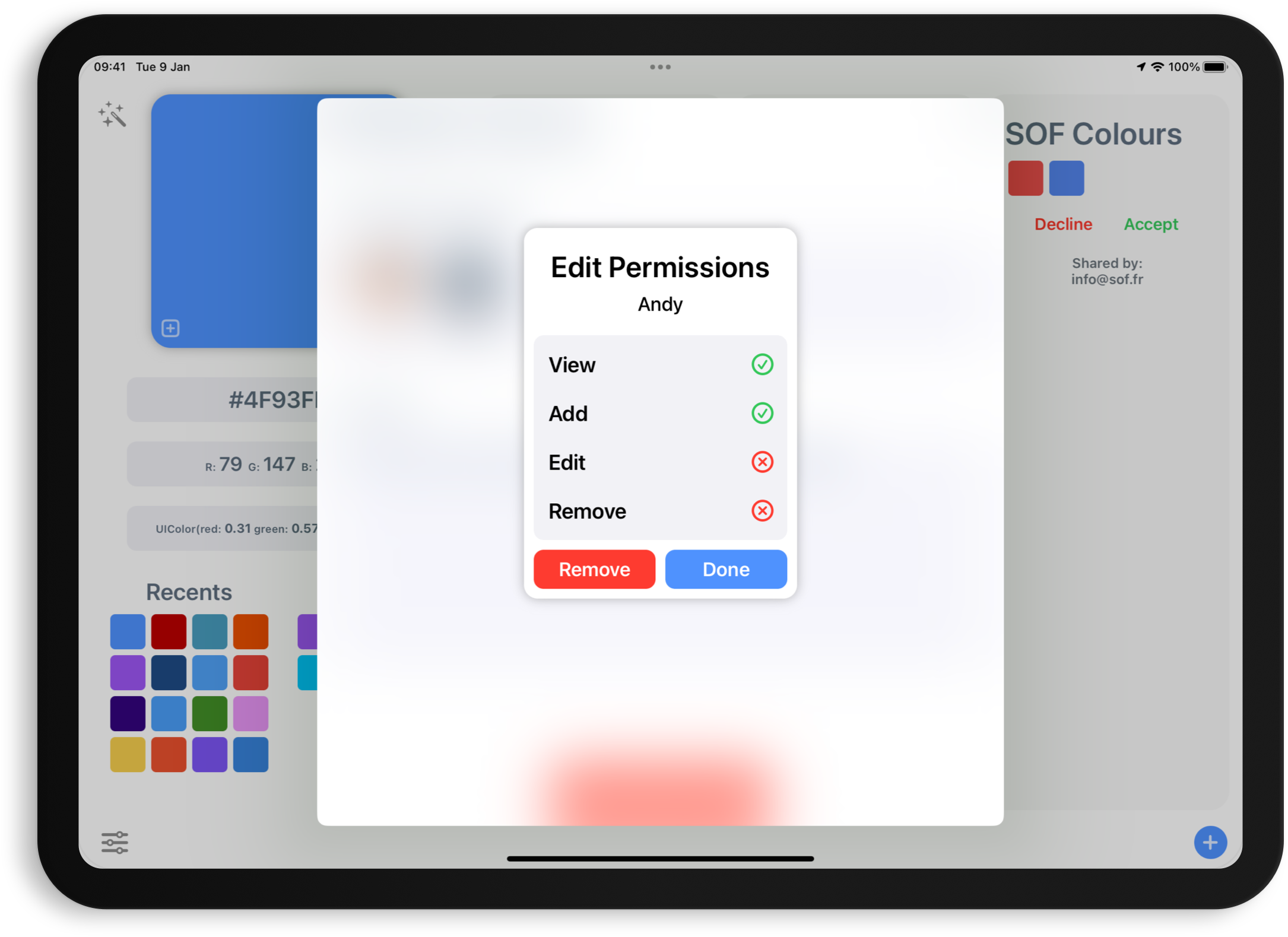
Edit the permissions for other
designers using the shared palettes
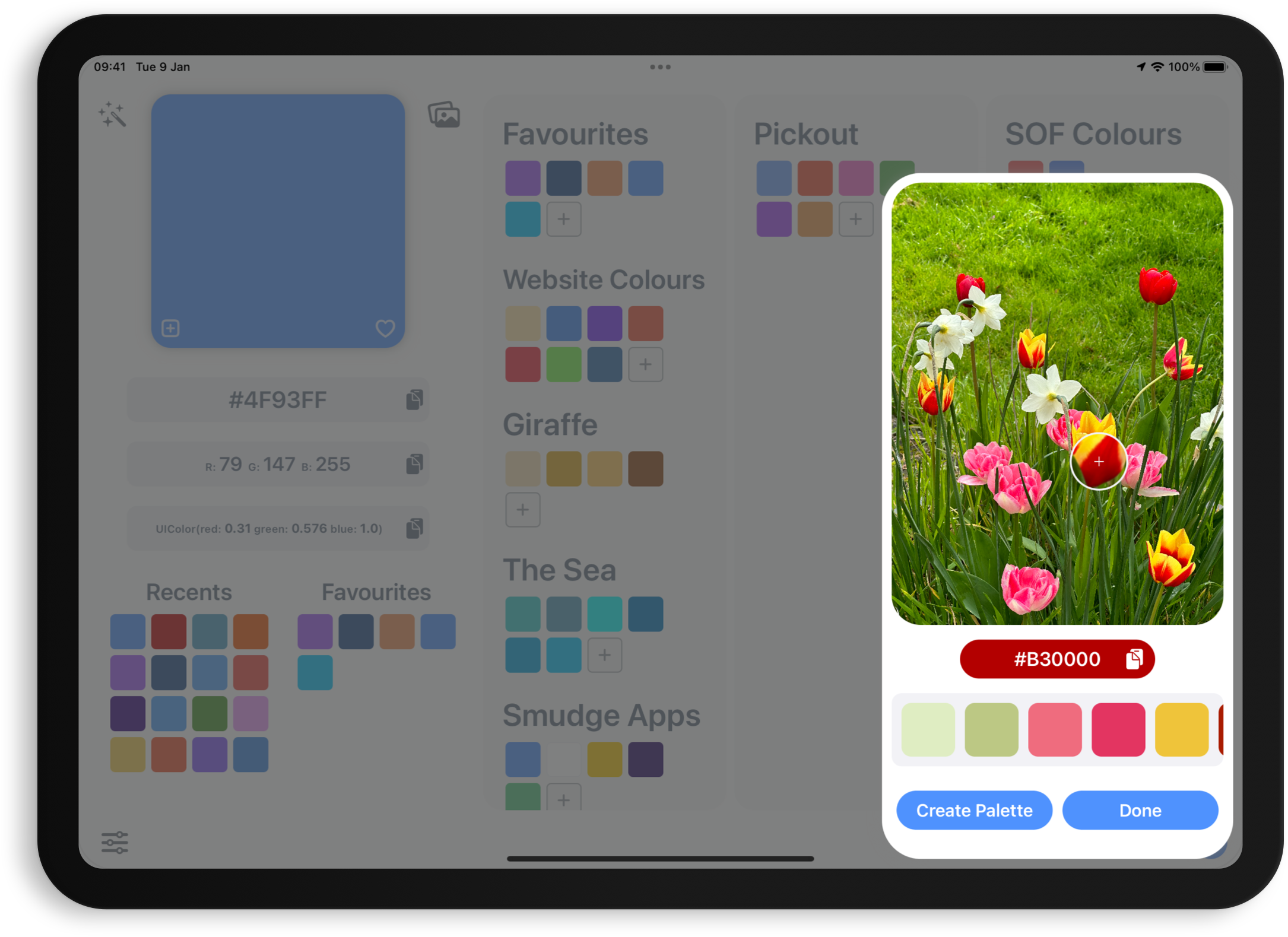
Choose a colour from an image or use
the AI colour extraction feature
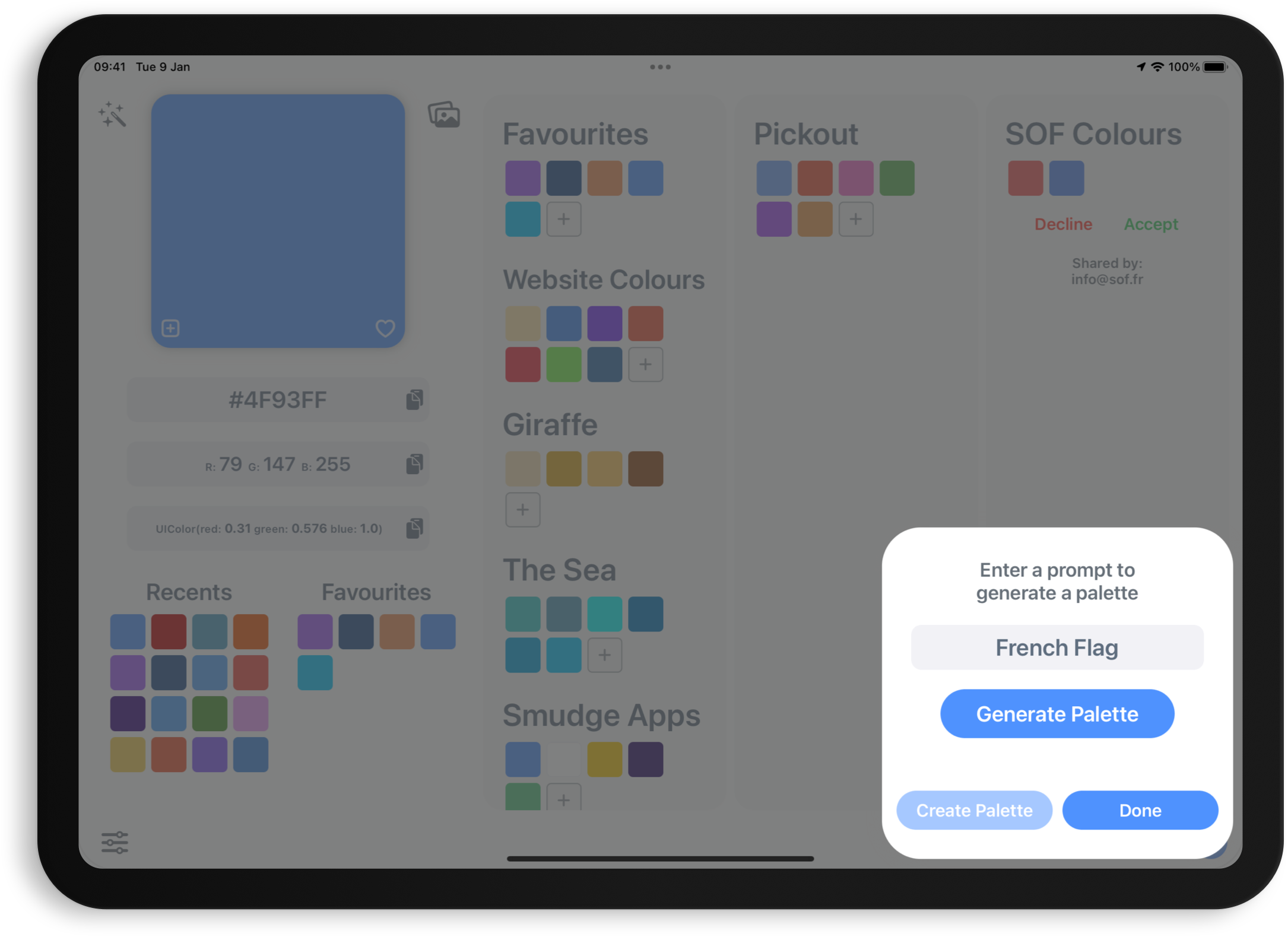
Get colours and generate palettes from objects, scenes and more with AI
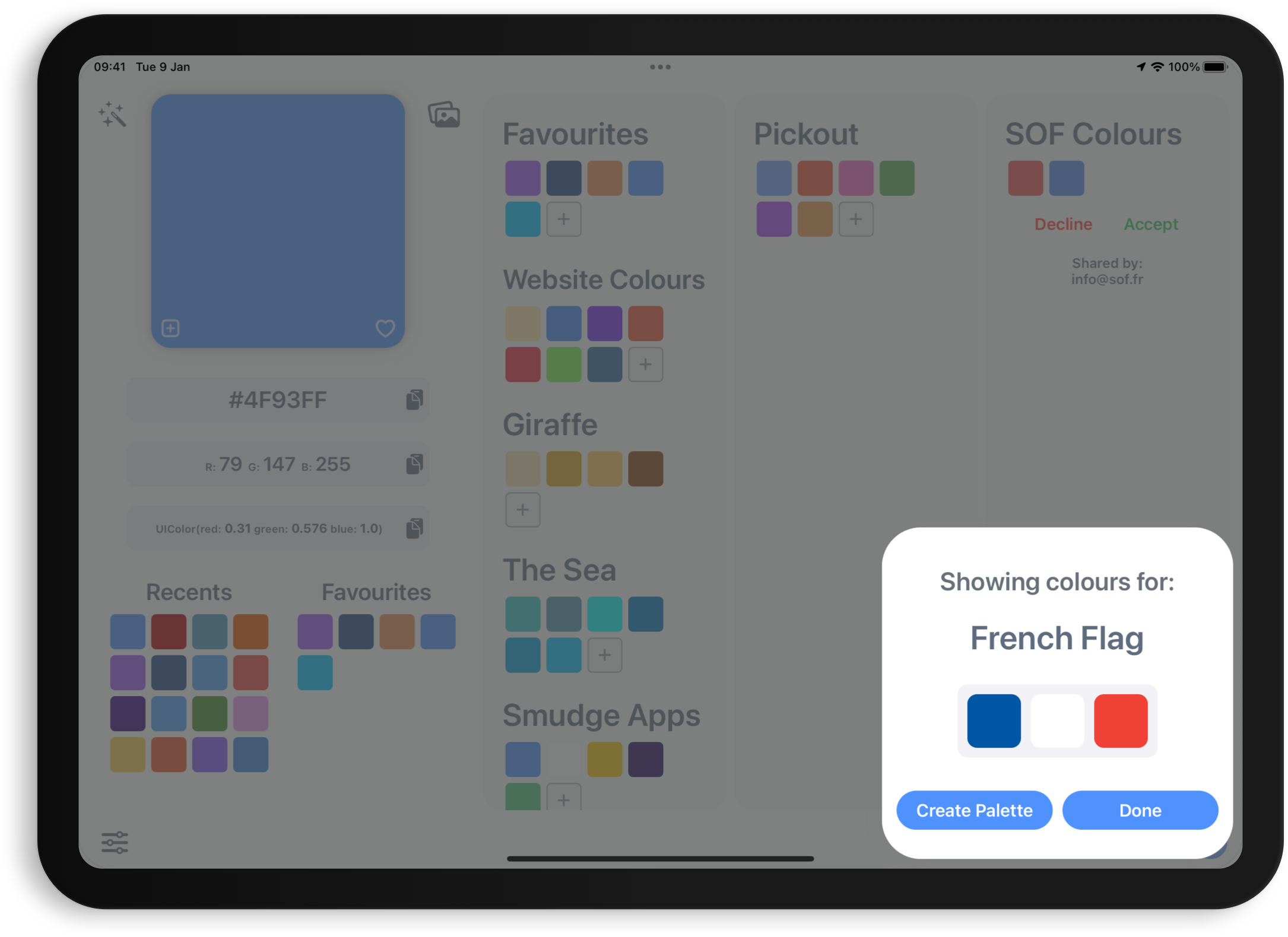
Save the new AI palette to
your list with a single tap
Scroll horizontally to see more features
Import an image, client’s logo or style guide file from your photo library, files or camera and use the magnified colour picker to choose a specific colour from the image. The app will automatically scan the image using AI and detect the dominant colours within the image. Once it has extracted the colours, you can create a new palette containing these colours with a single tap.
If you need a little help with inspiration or to find the right colour for your project, you can use the AI Assistant tool to generate a palette or get the colour of an object. Enter a phrase such as “The sea” to see various shades of blue, “Giraffe” to see the colours of a giraffe or “New York Taxi” to be shown the colour code of the New York Taxi yellow. Once the assistant has detected the colours, you can then create a palette with these colours and it is automatically named from your search phrase.
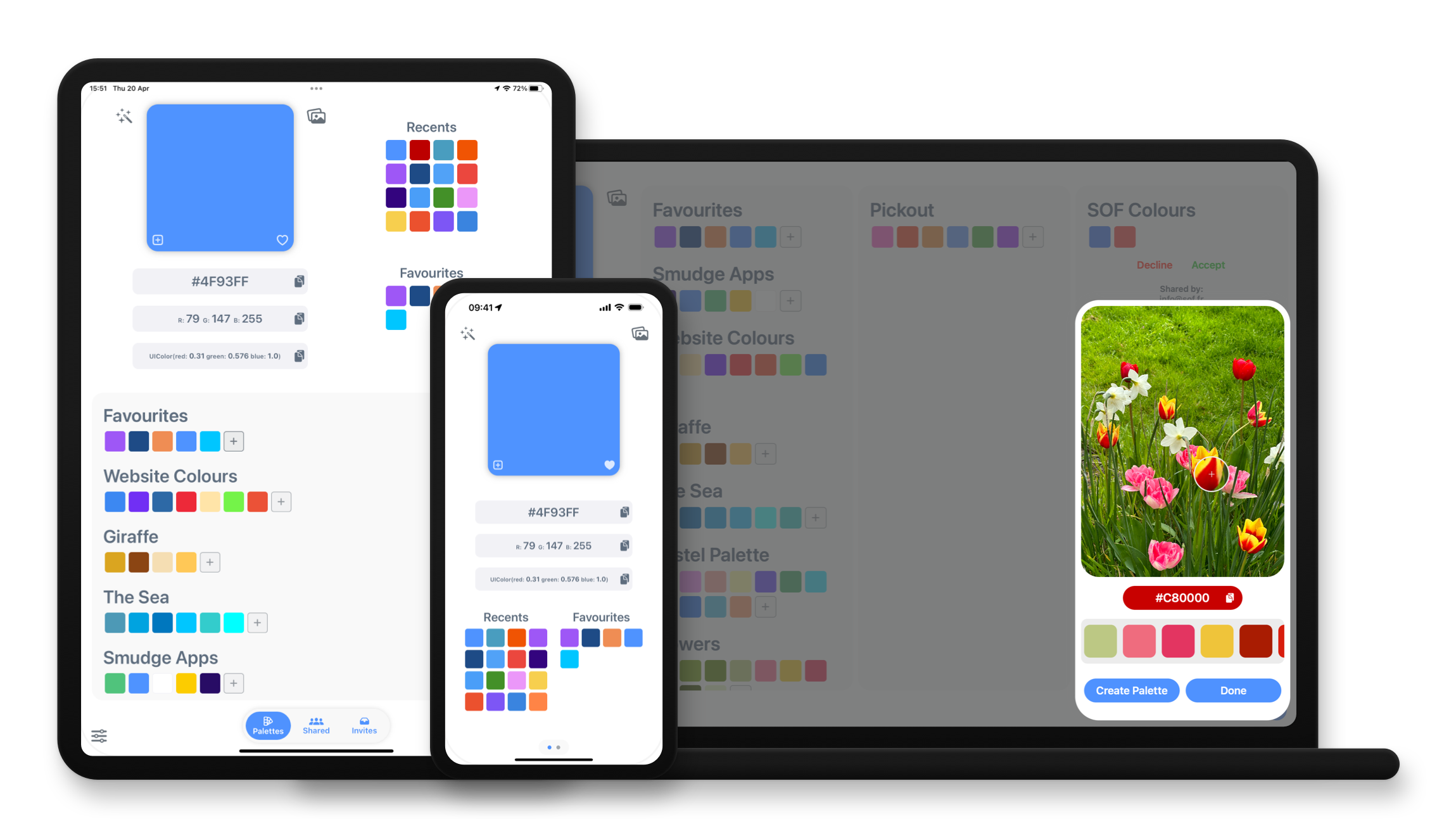
Available on iPhone, iPad and Mac.
Download now
from the App Store
AI features including the AI Palette Assistant and AI Image Colour Extraction features both require an active subscription and are both limited to 100 uses/month. This usage limit is automatically reset on the 1st day of each month. These limits may be changed at any time. Fair use restrictions apply.
Your subscription can be cancelled at any time. No long term commitment required.
Subscription automatically renews after the 14 day free trial unless cancelled.
Subscriptions will be charged to your iTunes account at confirmation of purchase. Your subscription will automatically renew unless automatic renewal is turned off at least 24 hours before the end of the current period. Your account will be charged for renewal within 24 hours prior to the end of the current period. You can manage your subscriptions and automatic renewal status in Account Settings after purchase. Price may vary by location.